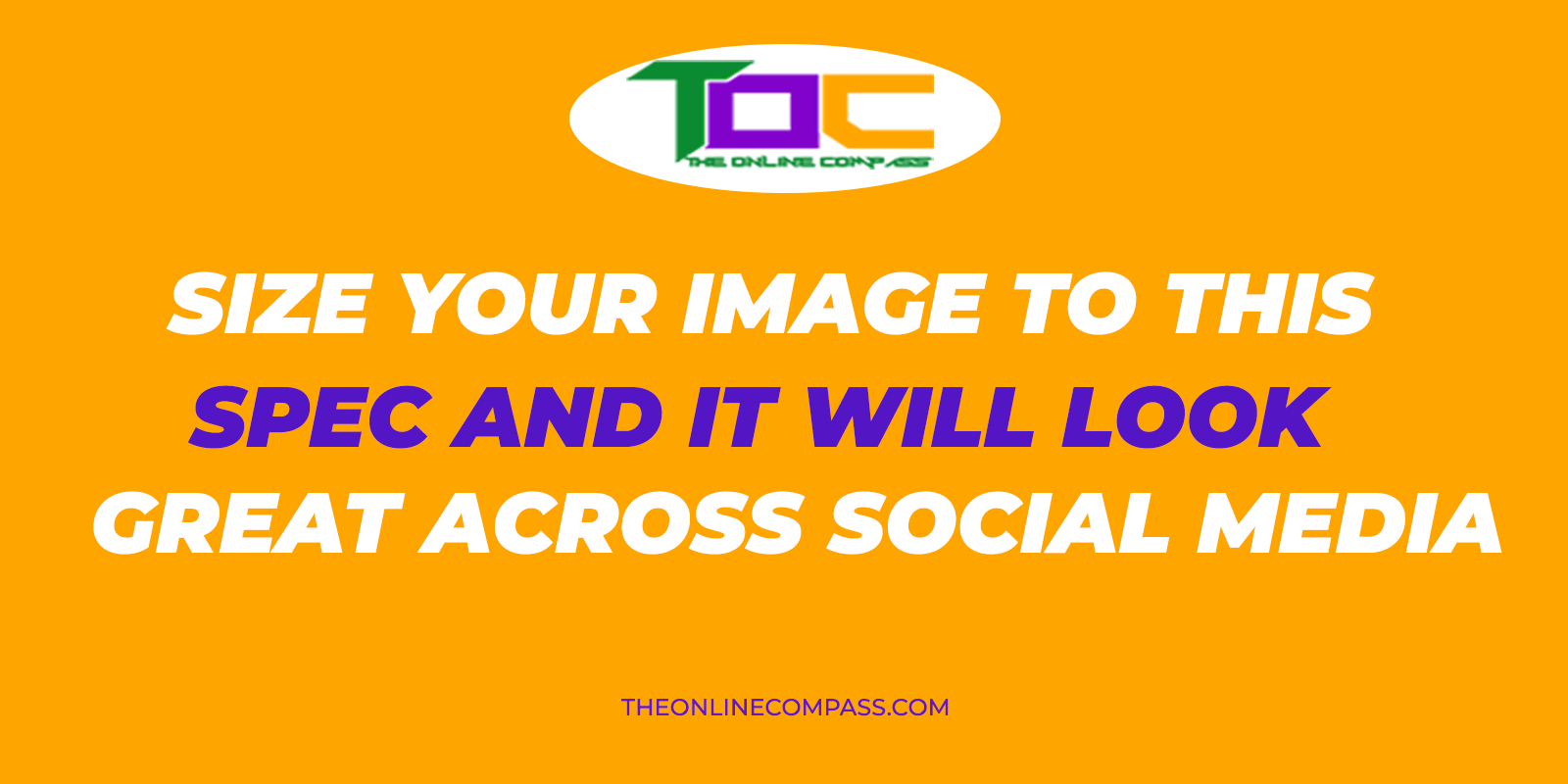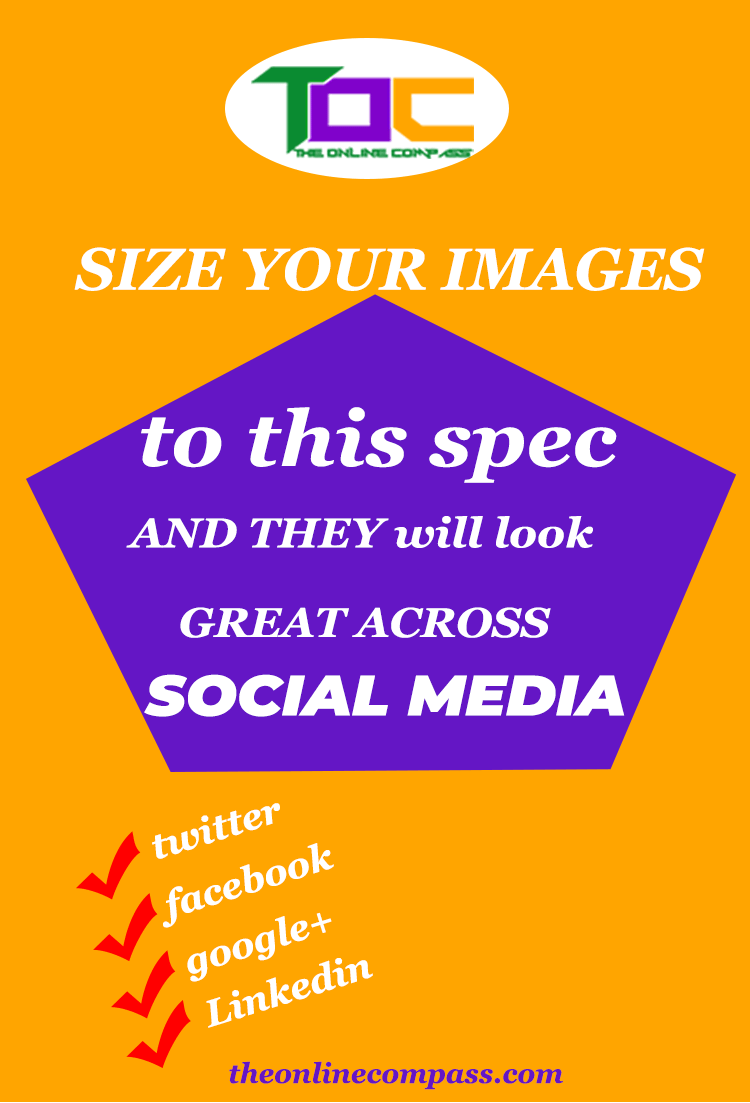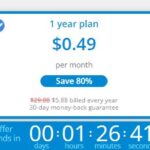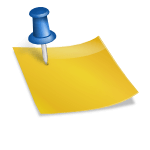Universal social media image size
I love things done the easiest and fastest way. Although the easiest and fastest may not always be the best, in this case, the right social media image size that fits most platforms is definitely the best way to go if you want to save time and energy.
You may call it the lazy man’s way of creating social media graphics, that’s okay. As you’ve probably known by now, I love things done the easiest way.
Complexity? No! No!! No!!! Certainly not my style.
Before now, I create multiple images with different image sizes for the various social media platforms. And this has been time-consuming, and to say the least exhausting.
In the bid to save time, I went searching google for the perfect social media image size that fit all platforms.
And guess what? I found one.
Although it does not cover Pinterest and Instagram image sizes, it’s still a welcome resource.
If you are a social media marketer or a blogger, you may be searching for a standard social media image size to use across your platforms. Social media attracts millions of active users in a day. Which makes it a treasure place for bloggers and social media marketer to attract users.
However, consideration should be given to the way the sizes are displayed to enable it to attract and engage with users, and ultimately enhance your marketing results.
It’s therefore important that you choose image sizes that will display perfectly in your user’s feeds And most especially, sizes that’ll display well not only on a desktop but on a mobile app as well.
Have you checked how your images on twitter, google plus, facebook and LinkedIn look on a desktop and on a mobile app?
Sometimes it may look good on desktop, but on mobile app they appear wonky.
I’ve had this experience times without number.
Social media image sizes per platform
Below are the various image sizes I use to use with the exception of linkedIn.
Note: I don’t use linkedIn. The addition is for your consumption only.
Twitter image size
- Recommended dimension is 506 x 253
- Minimum dimension is 440 x 220
- Maximum dimension is 1024 x 512
- Image size scale is 2:1
Facebook size
- Recommended dimension is 1200 x 630
- Minimum dimension is not specified
- Maximum dimension is not specified
- Image size scale is 1.91:1
Google plus
- Recommended dimension is 497 Width
- Minimum dimension is 497 Width
- Maximum dimension is 2048 x 2048
- Image size scale is not specified
- Recommended dimension is not specified
- Appears at 350 Width
- Maximum dimension not specified
- Image size scale is not specified.
As you can see from above, the various social media platforms have different image sizes specification. Meaning you’re expected to create images that meet the specified sizes for the platforms.
So, you can imagine what it takes to come up with an image size that will fit all platforms. It takes hard work, deep thinking and accurate calculations. This is exactly what Garret has done.
He was able to figure out the size that works for all making it easier and quicker for us to create graphics for social media. I used to create different sizes for each social media. I have since stopped creating multiple images.
Thanks to Garrett, this is the specification I now use for my social media images.
- Create your image with a 16:9 ratio—to ensure it looks good on a retina, create it at 1600px by 900px
- If you’re only ever going to share the image as a Photo post in Twitter and Facebook, then I’d advise using a border to set it off in the feed
- If you may use that same image as the Featured Image in a blog post, I’d advise not putting a border on it because it will look wonky when the link is shared on social
- Additionally, if you’re going to use the same image as the Featured Image in a blog post, you should allow for a 4% padding on the top and bottom of the image for “non-essential” elements (this would be 65px if you use the ratio advised in the first bullet); note that this would probably happen anyway as most designers wouldn’t crowd the top and bottom border
- Finally, if you’re going to use the image as a Photo post in LinkedIn, allow for an 8% padding on the left and right for the crop that happens in the platform (this would be 130 pixels if you use the suggested dimensions in the first bullet)
If those are too many options and you are looking for a clear-cut rule to give your designers to make sure that the image will pop every time, tell them the following: 1600px by 900px, never use a border, allow a padding on top/bottom of 65px and left/right of 130px.
Since adopting this size recommendation, I have been able to save a lot of time for other tasks on my blog. What’s more, the image renders perfectly on Facebook, twitter and google plus. I also found that it’s cool as a featured image in a blog post. However, I haven’t used it on LinkedIn yet.
I’m so glad I don’t have to create different social media image sizes anymore, thereby saving me ample time to focus on other things.
I also hope using this social media image size will help you cut down on the time you spend in creating your images.