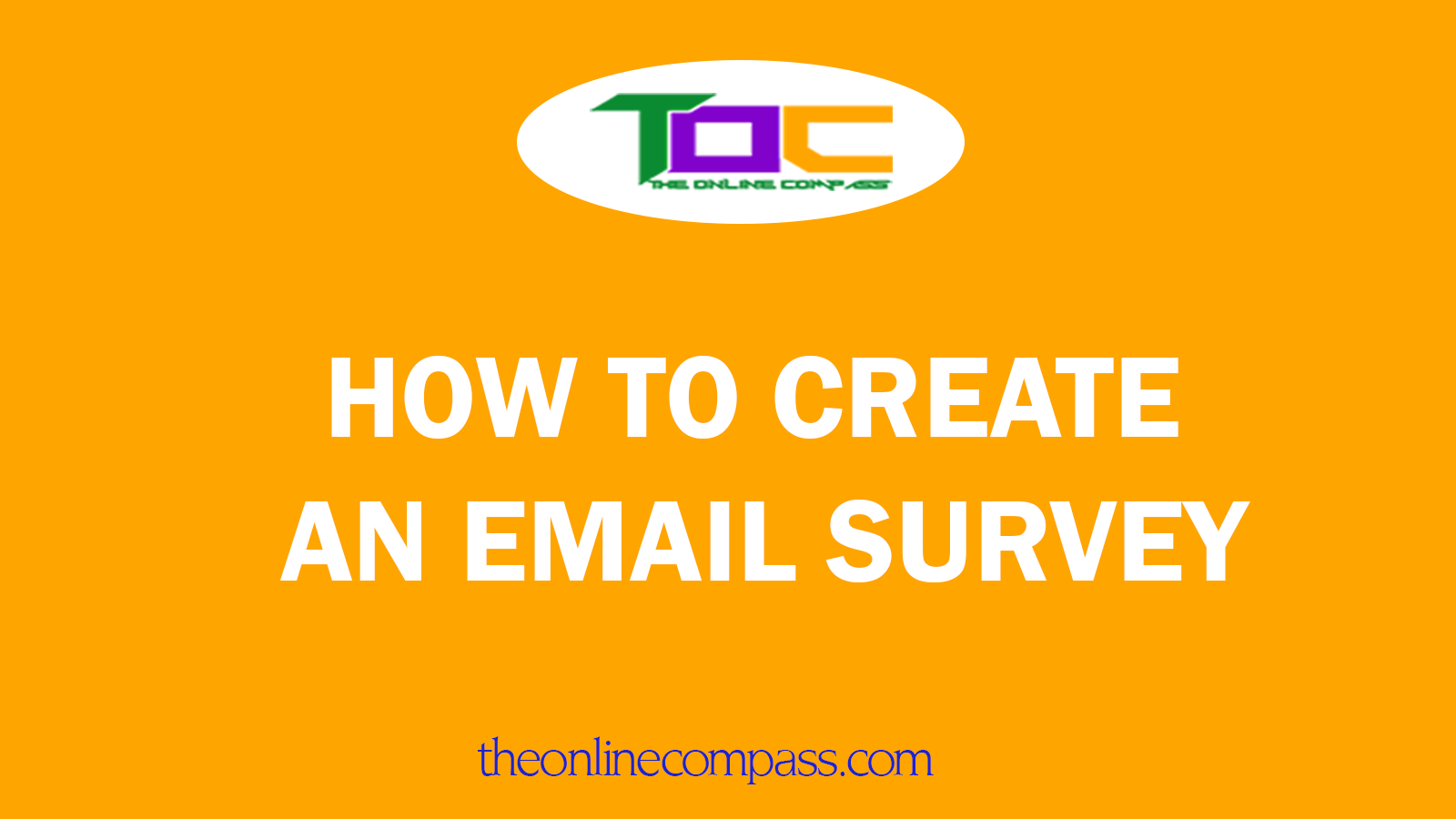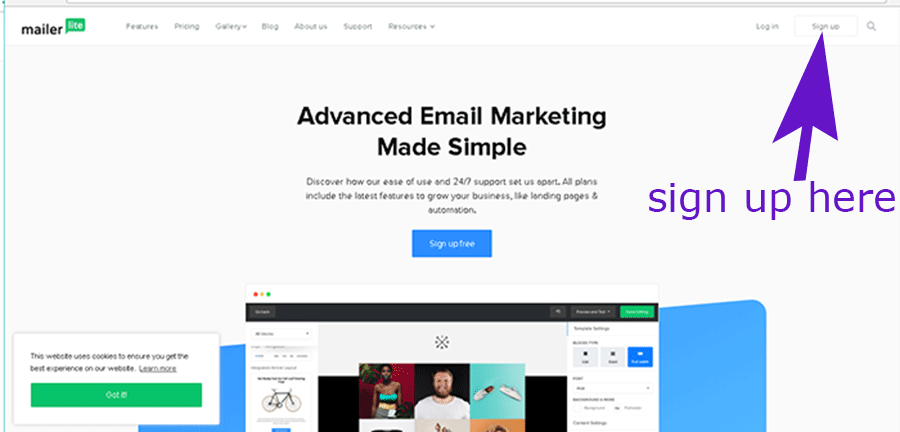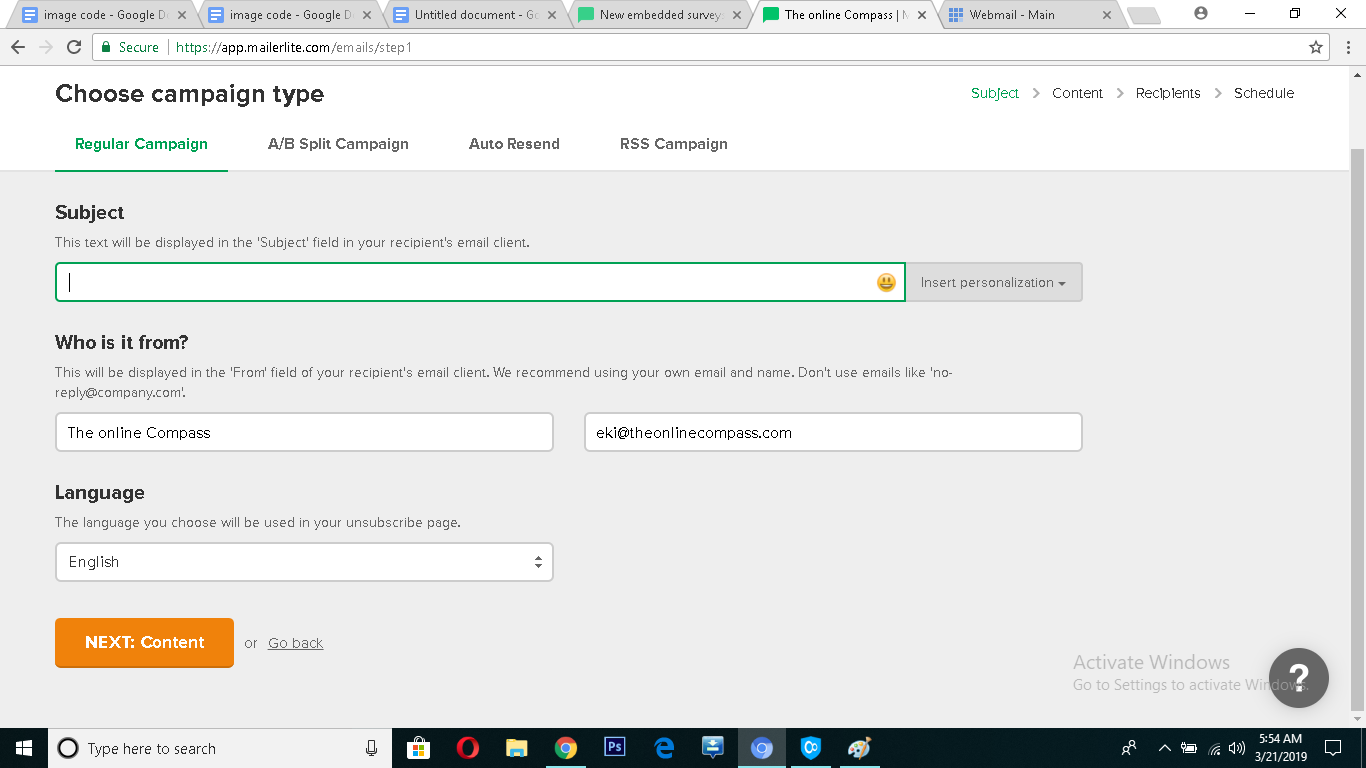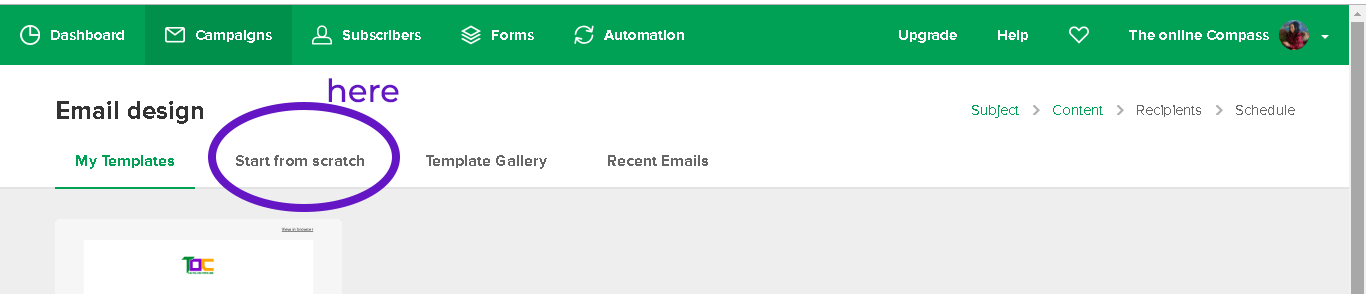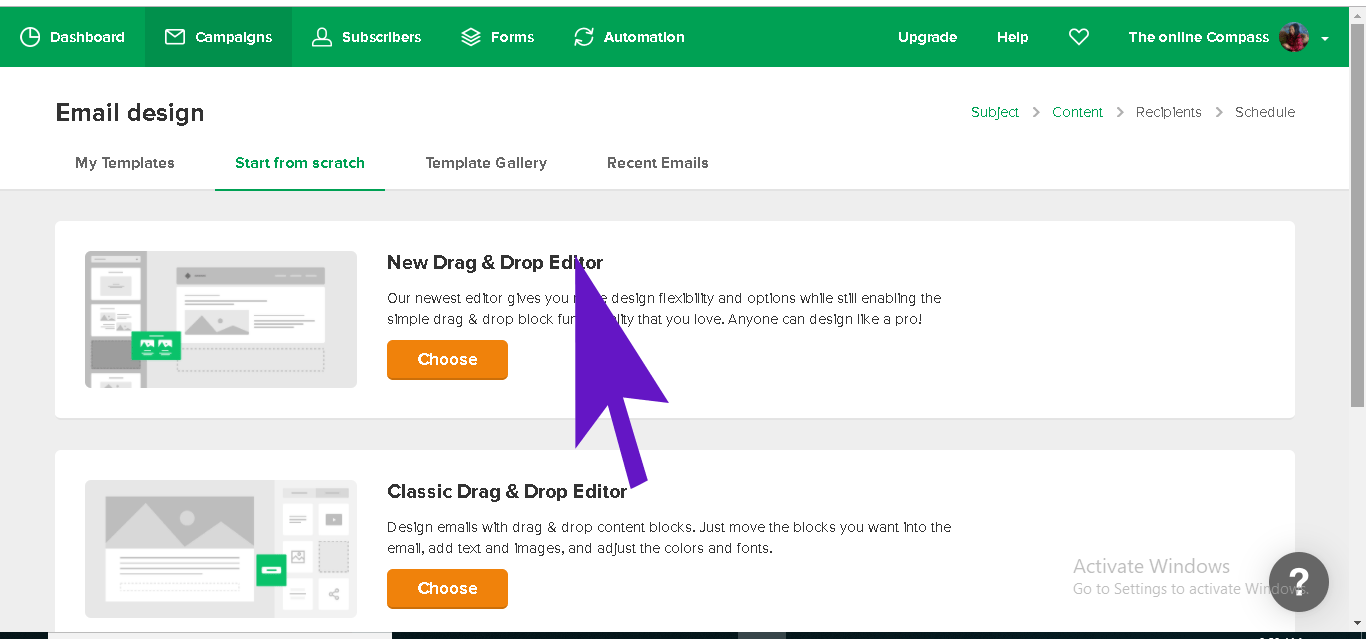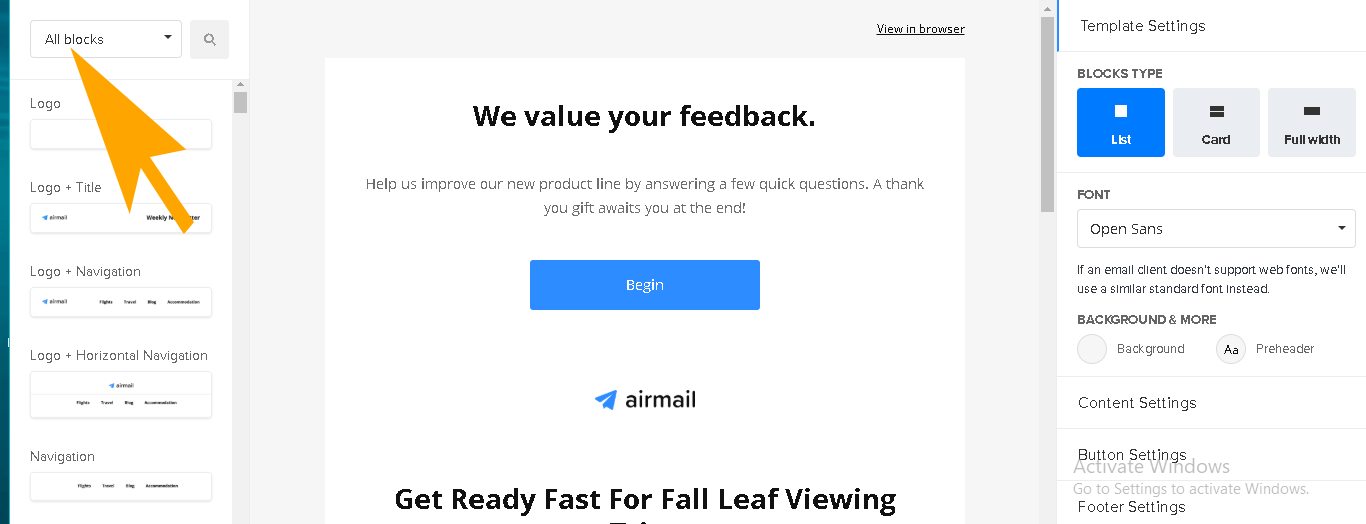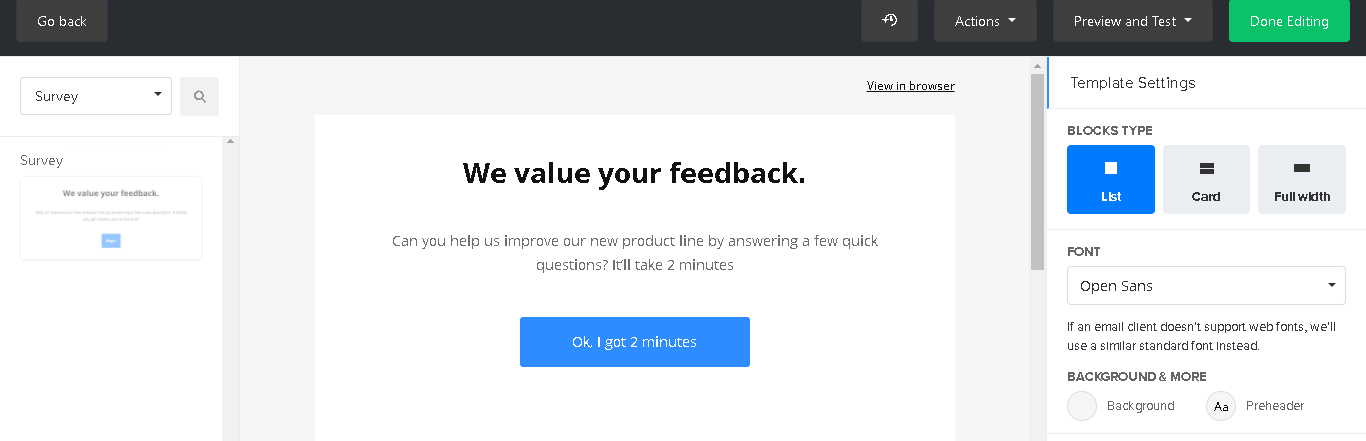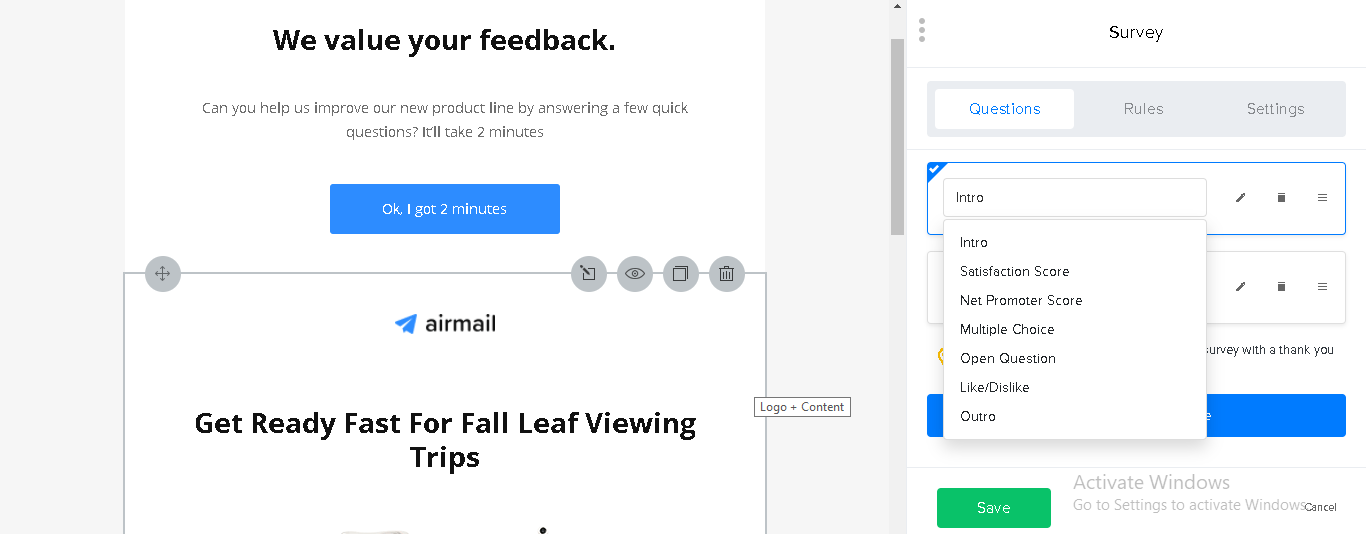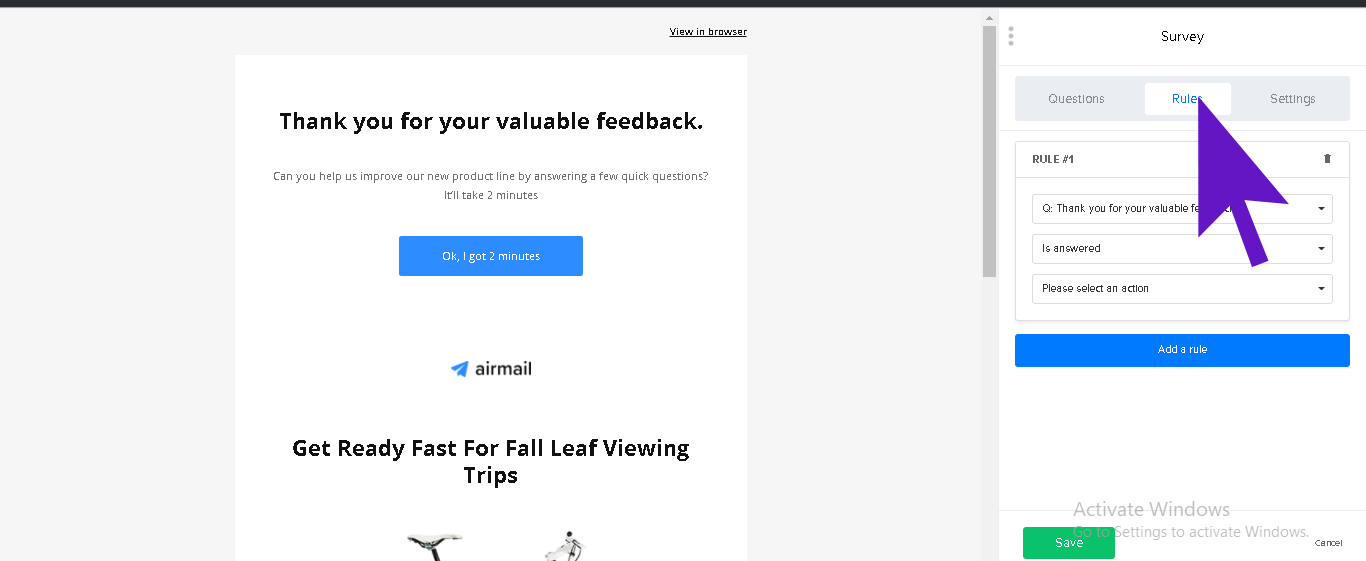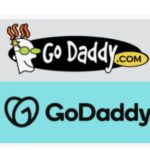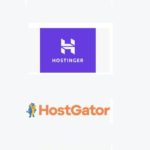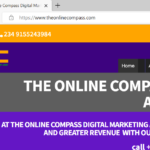Mailerlite automation tutorial to help you set up your free email survey
This Mailerlite automation tutorial teaches you how to use Mailerlite free email survey automation tool to embed surveys in email.
Mailerlite is an email marketing and automation system that offers a robust and powerful platform. This platform offers you easy to use free email survey tools even if you have no technical skills in this area.
Before we dive into the automation tutorial, I want you to know mailerlite has 7 free email survey templates you can choose from.
Mailerlite Free Email survey templates
Mailerlite has seven (7) survey email templates. These are:
- Intro template: With this template, you introduce your subscribers to the survey topic.
- Satisfaction score: this is where you find out if you’re feeling of providing the best customer service really checks with reality. This score really gives you a deep insight into your customers’ opinion of your blog, service or product.
- Net promoter score(NPS); This is where customers get to rate your business, service or product on a scale, usually 0 – 10.
- Multiple choices: This is where your respondent is asked to choose from a limited list of choices.
- Open questions: Here, you really get valuable insight because it allows the respondents to speak his mind.
- Likes/ dislike: Mailerlite uses the thumb up or thumb down symbol expression.
- Outro: Finally, finish your survey with a thank you or a gift for taking part.
Mailerlite seamlessly integrates this free email survey into your email. And it saves the results in the subscriber management section, Where you can check the details of each subscriber in their profile.
With that out of the way, let’s go straight to mailerlite automation tutorial to help you set up your free email survey in no time.
The process is easy, but if you encounter any difficulties while setting up your survey, just let me know in the comment section below, and I will get back to you.
Mailerlite automation tutorial for setting up your free email survey
Step 1
Sign up for a mailerlite free account. Mailerlite gives ample time to master email marketing before you pay a single fee to them. I always recommend it when beginner bloggers want to know the best email service provider to use.
This is because Mailerlite will not charge you a single fee until you’ve sent out a 1000 emails. What could be better than this for a blogger that hasn’t generated any money yet from his blog?
Step 2
After signing up for a free mailerlite account above. Go to campaign and click on “create campaign” on the top right-hand corner of the page.
Step 3
Click on “start from scratch.”
Step 4
Next, click the new drag and drop editor (the beta version).
Step 5
Related Post: How to create your best email automation sequence ever
Click on the “all blocks” drop-down menu on the left side of your screen.
Scroll down and click survey. And now you have your survey block.
Step 6
Click on all block. Scroll down to “survey” and click on it. Next, left click on the survey box, hold it down and drag it to the editing area and click on the “begin” button”. The more recent one is “ok, I got 2 mins.”
If you done it right you should be on the same page as the picture below.
Step 7
Now, this is where you begin filling in the details into your survey block canvas such as;
The INTRO section
In the intro, mailerlite made it super easy for you to introduce your survey to your respondent.
This is where you make your subscribers understand why you are emailing.
Bearing in mind that the subscribers may not take the survey if there is any ambiguity, ensure your purpose is as explicit as possible. Let them know you need their help, while also making it clear the benefits they stand to gain from the survey.
This is where you gain access to use the free mailerlite survey template. In the intro section, click on intro and you will see a drop down of the seven templates elements. These are the same elements I spoke about above.
These elements are Intro, Satisfaction Score. Net Promoter Score, Multiple Choice, Open Question, Like/Dislike Outro.
Now, choose from any of the element you want to use for your survey by clicking on any name you desire or better still you may use all the elements for your survey.
like I said before, doing this is super easy!
Once again, choose your desired element and fill in the required details.
How to send a thank you gift to your subscribers that took the email survey in mailerlite
Now that you’ve filled out all the survey questions, the next step is to add a thank-you message. The thank-you message could also be a free gift, for example, a coupon, a pdf download, a link to test a product or access further content on your site.
There is a special for doing this, that is the outre. Add an Outro template to finish your survey with a thank you message. This template allows you to send your subscribers a gift whenever they complete the survey. All you have to do is to add the link to access the gift in the link section of the outre template and click save.
How to set the rules for the email survey in mailerlite
When you’ve filled your template with your desired question, the next task is to set the rules for each of the template in the survey email. This is the point where you really have to be careful because it determines the outcome of your survey.
So, this is what you do: Click on “rules” in your survey block.
So, this is what you do: Click the on “rules” in your survey block.
The first step in setting the rules is to choose a question. Let’s take an example of “RULE 1”
At the point, I assume you know the question we are using in our example, that is “we value your feedback.”
Right beneath the question, choose your answer, and “select an action.”
Add as many rules as you desire and when you are done click save.
Finally, click “done editing.”
This will take you to the next page to select recipients for your email survey.
Hope you enjoyed this mailerlite automation tutorial for setting up your email survey without hassle.
Don’t forget to share and leave your comment or questions in the comment section below.