How to up your Facebook marketing by adding custom tabs
Today I decided to take pick up my facebook business page where I dropped it and take it to the next level.
And I’m starting this new challenge by creating facebook custom tabs for my page.
The reason for this is because I have landing pages, freebies, and a whole lot more I want to showcase on my facebook page.
Besides this, it allows visitors to my page to also see at a glance what I have to offer on my blog.
In fact, using custom tabs creates a great social media experience for your visitors on your Facebook business page.
Before I proceed further, let me tell you why the online compass facebook page hasn’t been an active page.
I was blocked from posting on Facebook.
Why?
I was posting links to too many groups at a short time intervals.
This is against Facebook policy!
Alright, maybe it was my negligence that led to that.
But as painful as it was to me, it has given me the opportunity to create awareness on this issue.
I hope you learn from my mistakes and play safe with facebook.
They are ready to throw the sledgehammer at any one violating their policy.
Okay, back to what I have for you today.
That is, how I’m going to set up custom Facebook tabs for my page.
HOW TO SET UP CUSTOM FACEBOOK TABS FOR YOUR BUSINESS PAGE.
I’m going to try as much as possible to make this procedure extremely simple for you.
Note; Creating a custom tab requires you to create a web page outside of Facebook and with a secured URL. A secured URL is a website, blog or landing page with https:// instead of http://’ at the beginning of it’s domain name.
Facebook will not allow you to set up a custom tab without this.
I believe you must have created your content to add to your Facebook custom tabs. So, let’s move ahead to set up your facebook page custom tab.
#step I
Log into your facebook as a developer
Using https://developers facebook.com/apps. And click ‘add new app” on the top right corner of the page. It’s a green button.
Step #2
Name your tab and get a new ID
Specify your display name and select “No” for the question to show test version.
You may not bother to specify “namespace”. I didn’t bother to specify this.
Next, ensure the “category” is set to “apps for pages.” This ensures the tab is set to a page.
Next, click create “app ID” and you’ll be move to app ID page
Step #3
Add platform
On the app id page dashboard, click “setting” on your left. Next, click “basic”
Then scroll down to the end of the page and click on “+add platform.”
Step #4
Select platform
You will be taken to select platform.
On this page click on “page tab”
Step #5
configure your facebook page tab
Don’t Miss this: 5 things to do consistently to ensure your blog and business growth
Scroll down to the page tab.
Note carefully what to do here:
- Specify the URL of the content you want to showcase on your facebook page.
- Ensure the page tab name is specified, if it’s not already.
- And upload an image, if you care to use one.
- Click on “+add platform.”
Step #6
Add tab to your facebook page
Now, we’ve gotten to the delicate aspect of setting up your custom Facebook tabs – adding the tab to your Facebook business page.
You need a special link to set this up.
Here is the link;
http://www.facebook.com/dialog/pagetab?app_id=YOUR_APP_ID&next=YOUR_URL
Note, you can’t use this link in it’s raw form. It has to be modified.
This is what you have to do:
Replace YOUR_APP_ID with your app id.
And replace YOUR_URL with your secured URL.
The next action is to copy this URL and place it on your browser.
You’ll come up with a tab like the one below.
Select the facebook page, you want to add it to and click add to tab.
Go to your facebook, it should be visible now.
CONCLUSION
I hope you are able to add custom tabs to your Facebook page with my simple step by step guide.
Have you been able to set up your custom tab? Let us know in the comment box below. And don’t forget to share to your favourite social media network. Someone will thank you for it.
TOC 10 DAYS FREE BLOGGING COURSE
You might also like these

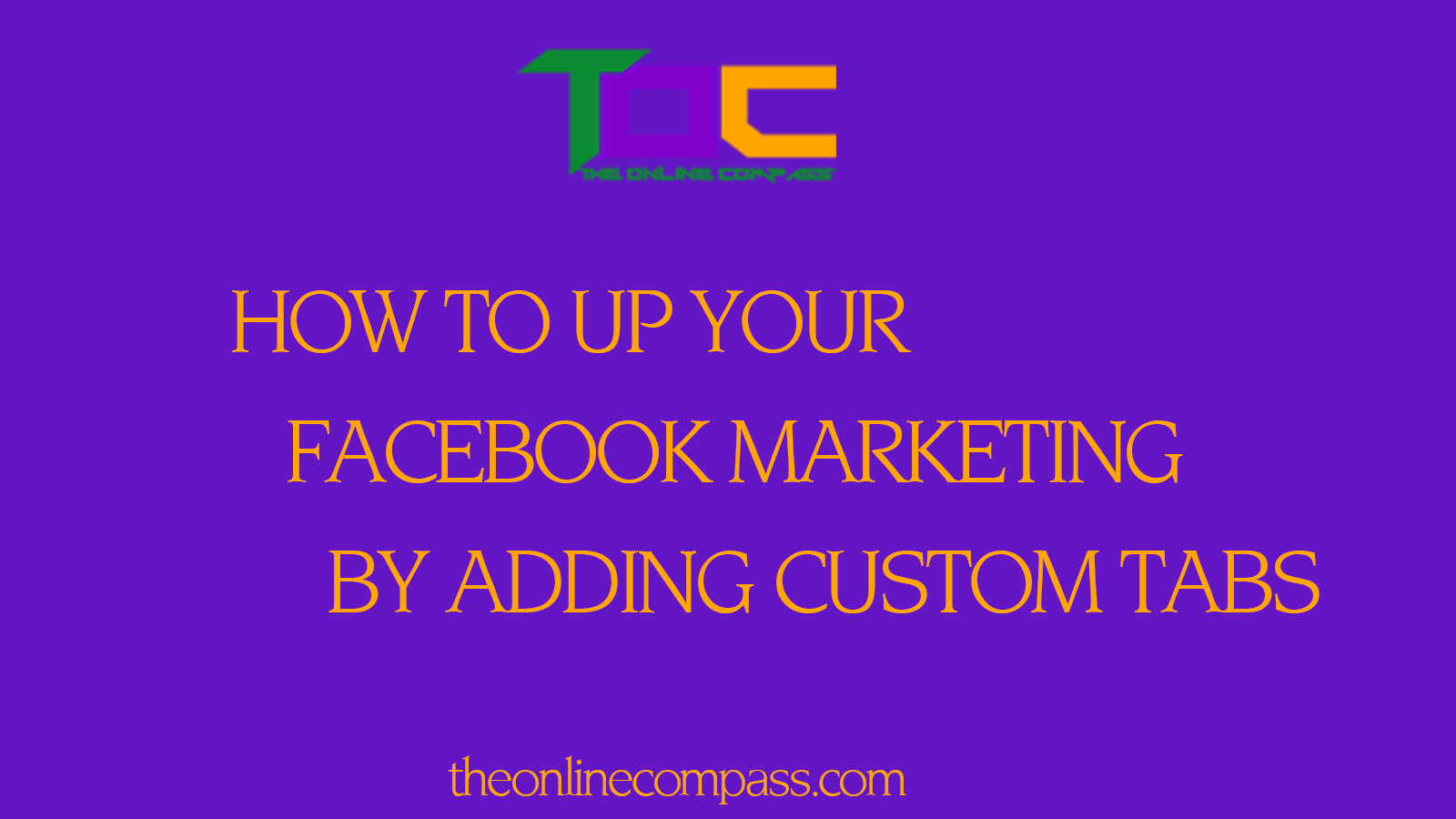
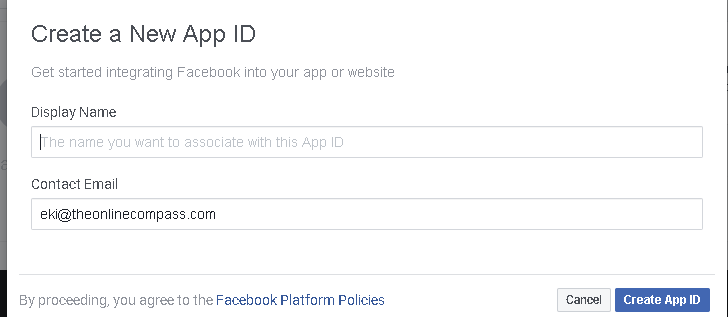
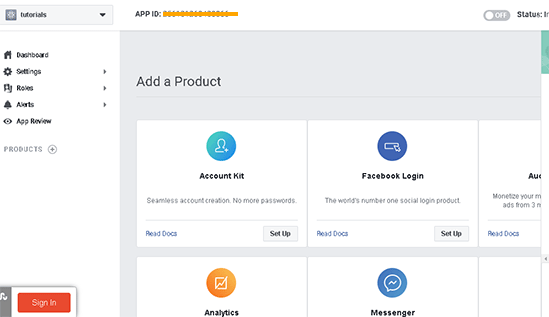
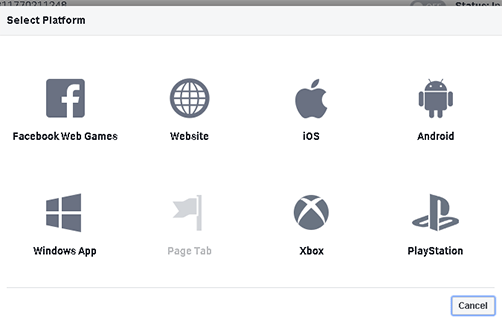
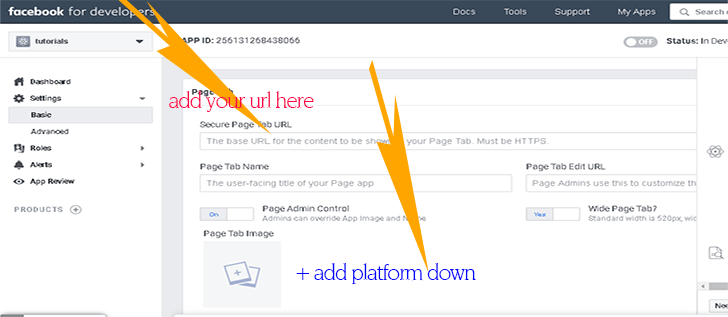
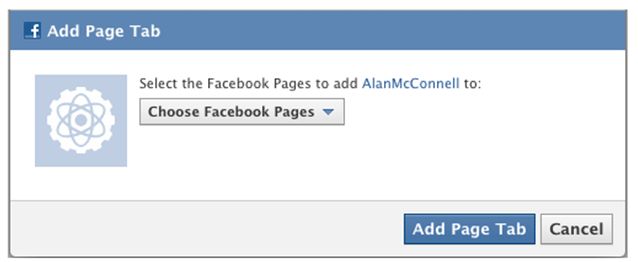
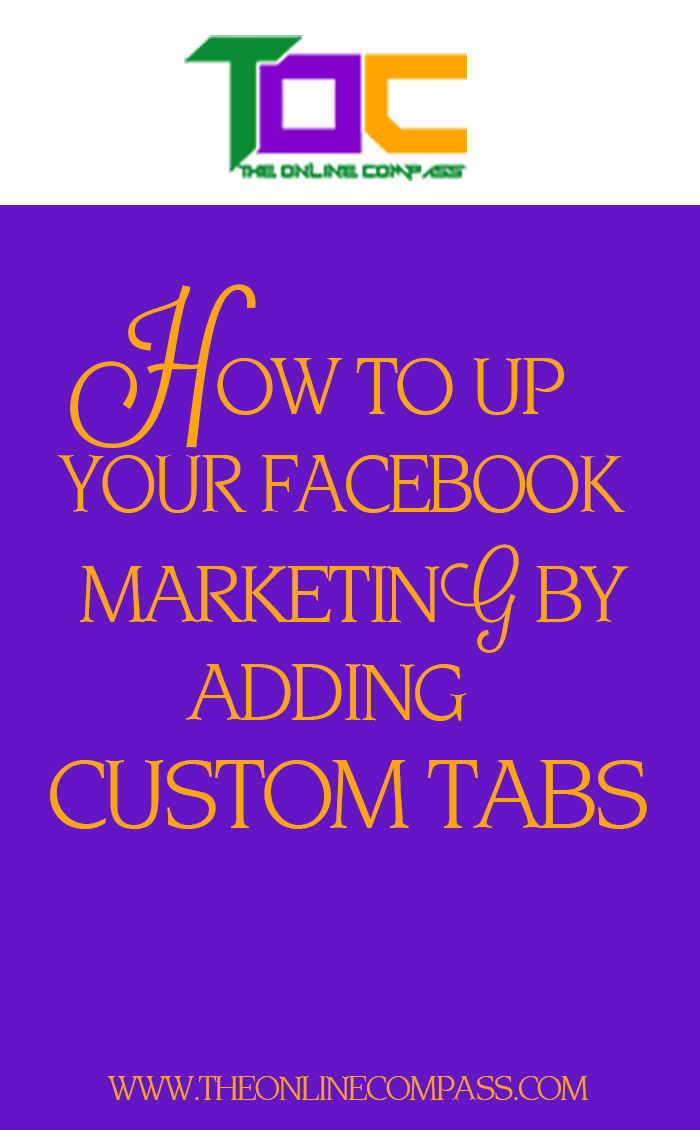





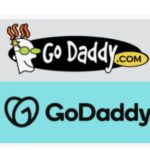

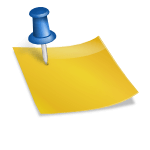

Hi, I cannot create a custom tab on my Facebook page even though I have more than 2000 fans. The error is: We require page fans>2000 or whitelisted app. So I guess I must get my app whitelisted ? Do you know how to proceed? Many thanks
Hi, Camille!
You may have to ask Facebook for a special review of your page and permission to add tabs.
Try the facebook business ad help centre for support https://www.facebook.com/business/help?ref=mobile_logo
Great instructions. It would have worked perfectly if my page had over 2000 fans. This is something you may want to add to the article.
Oh, sorry for the omission! You are absolutely correct, you require a minimum of 2000 fans to use custom tabs. This is facebook policy. Thanks for the addition.
thank you! this worked perfectly 🙂
Awesome! cheers!!
Hi Eki,
Thank you for your detailed guide. Very helpful!